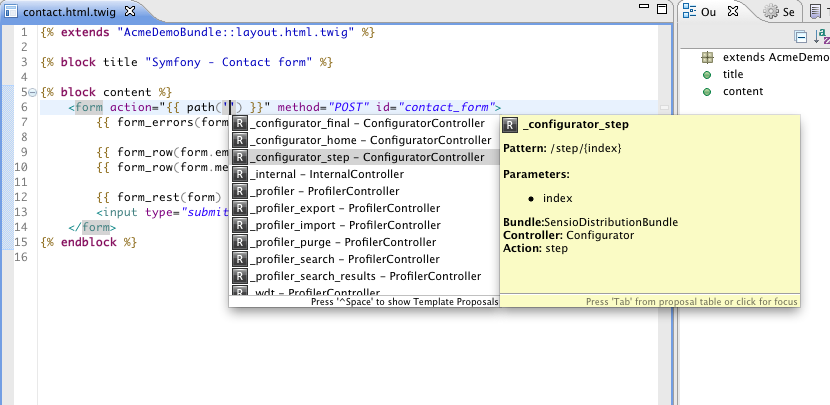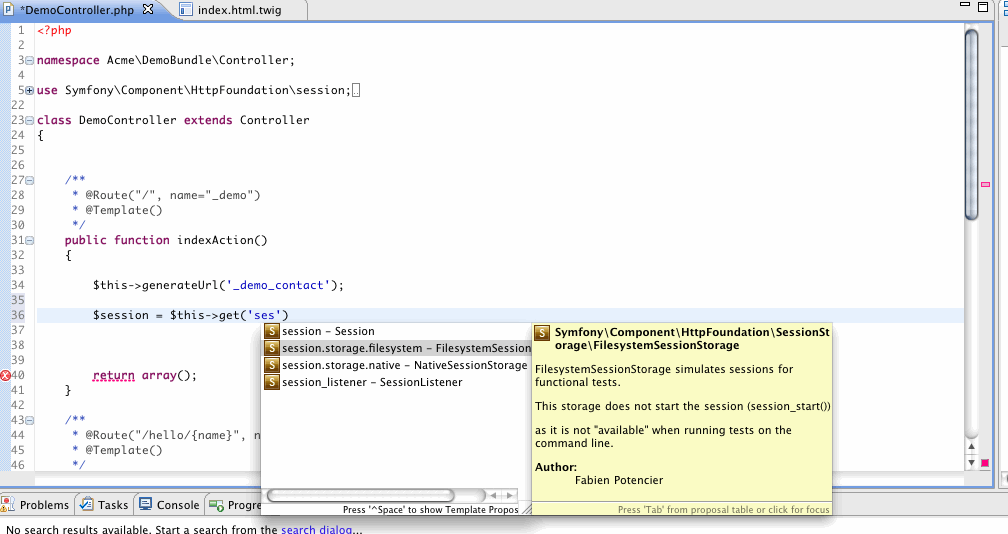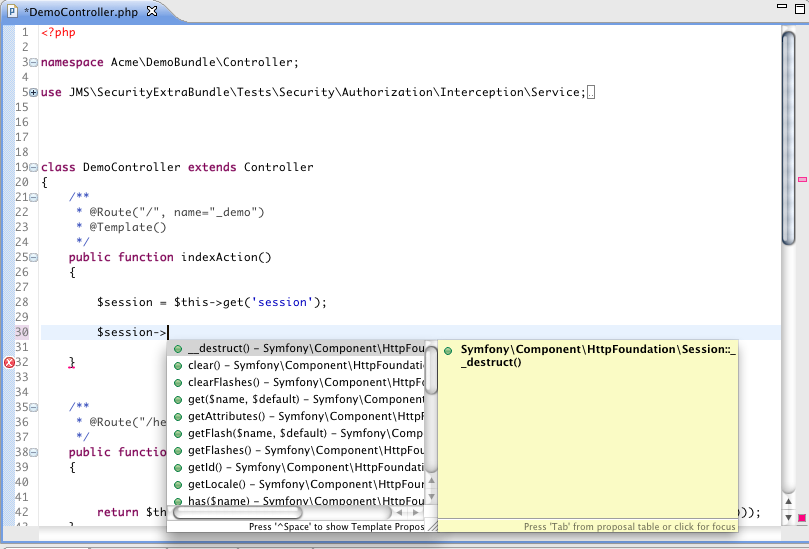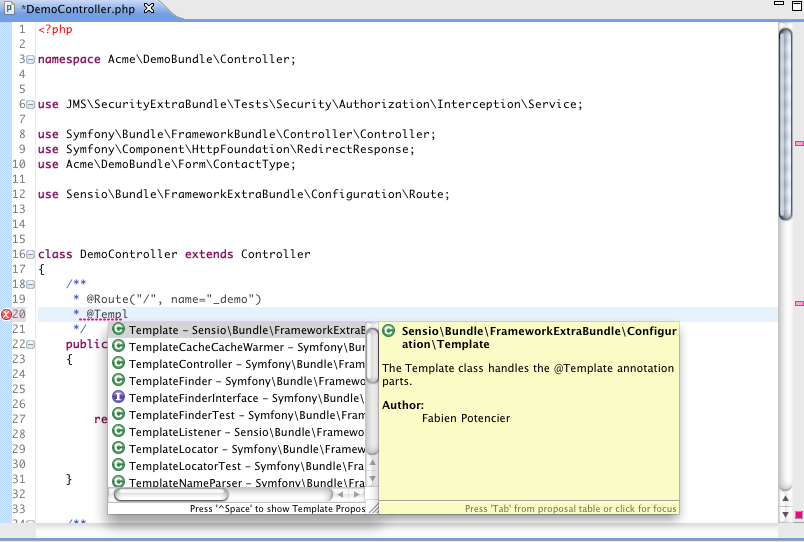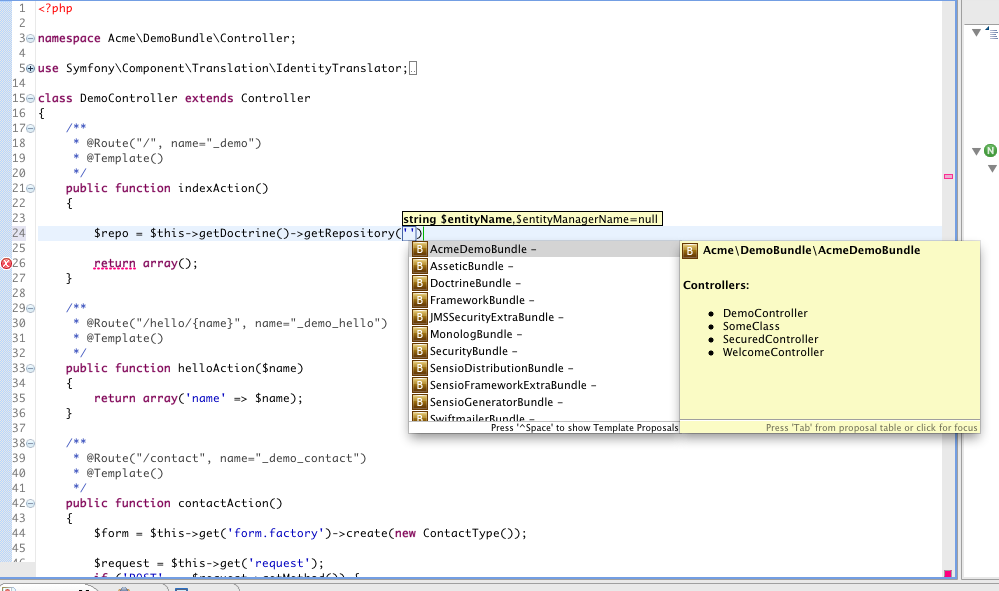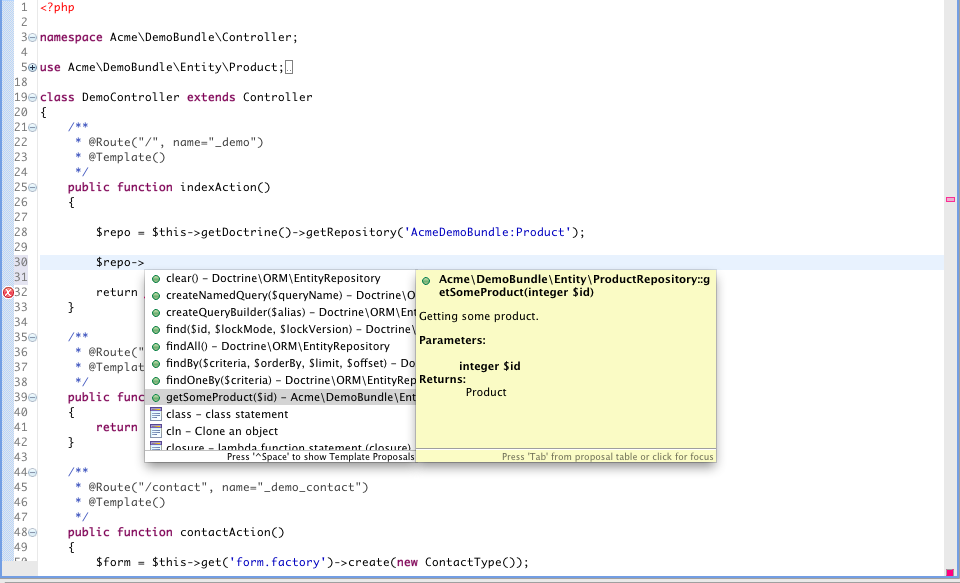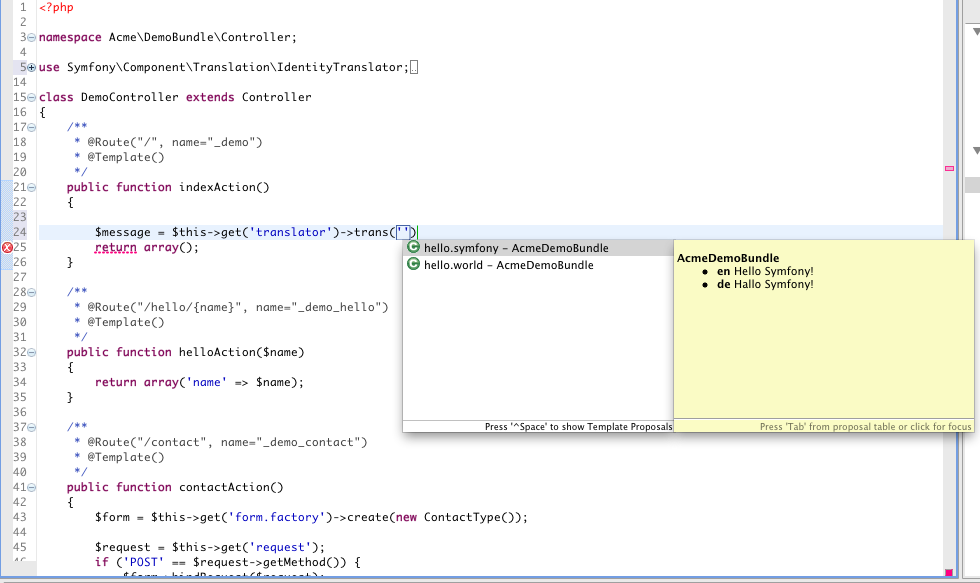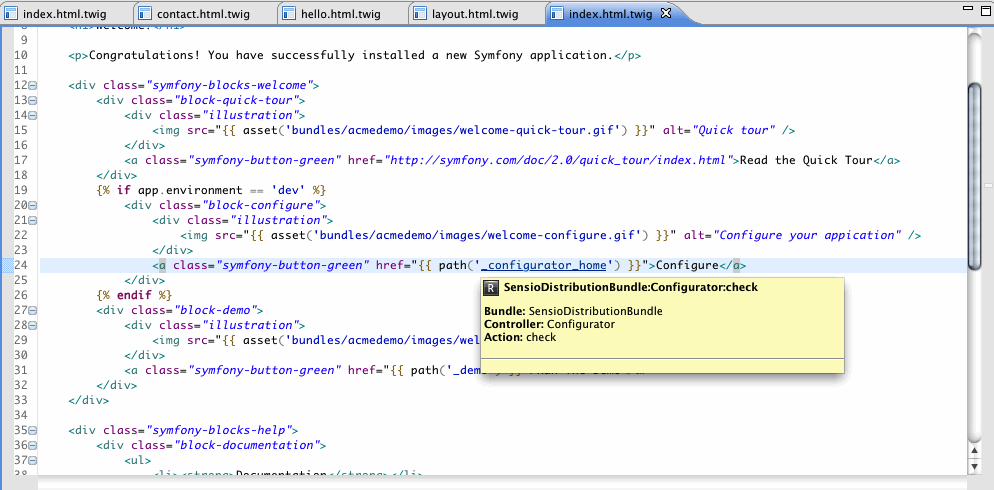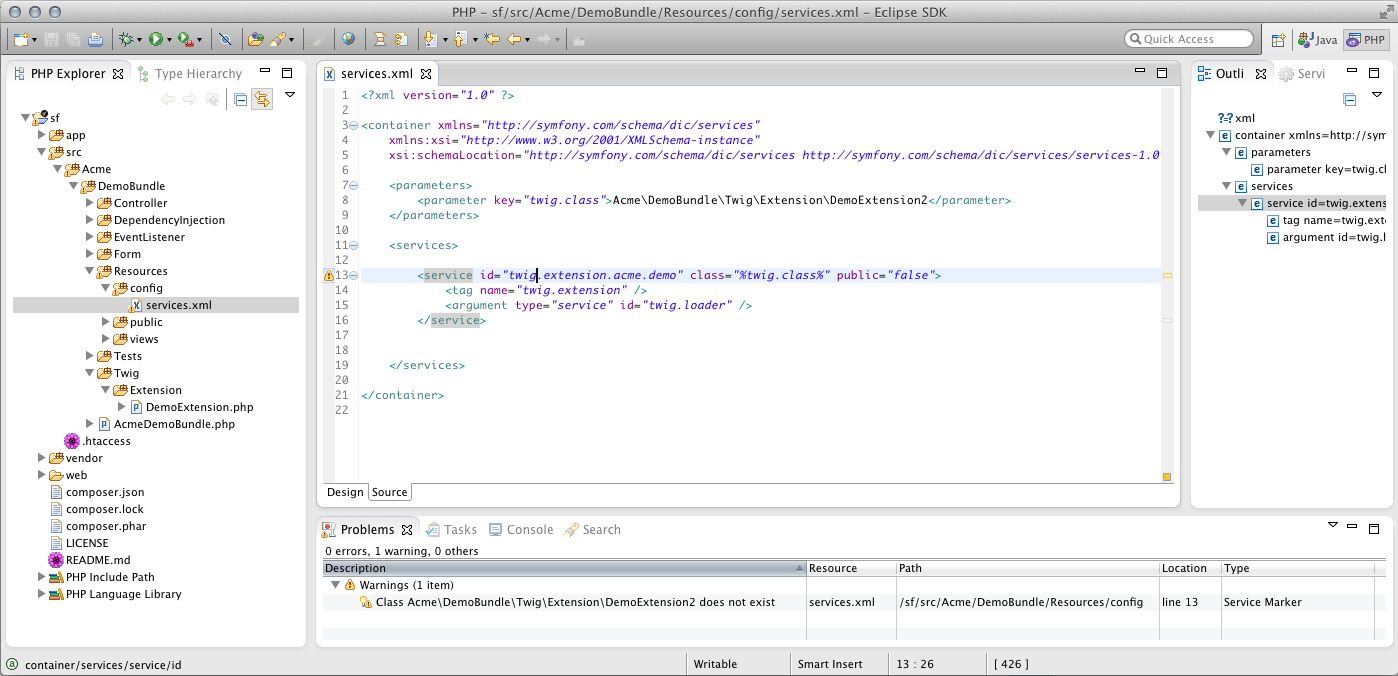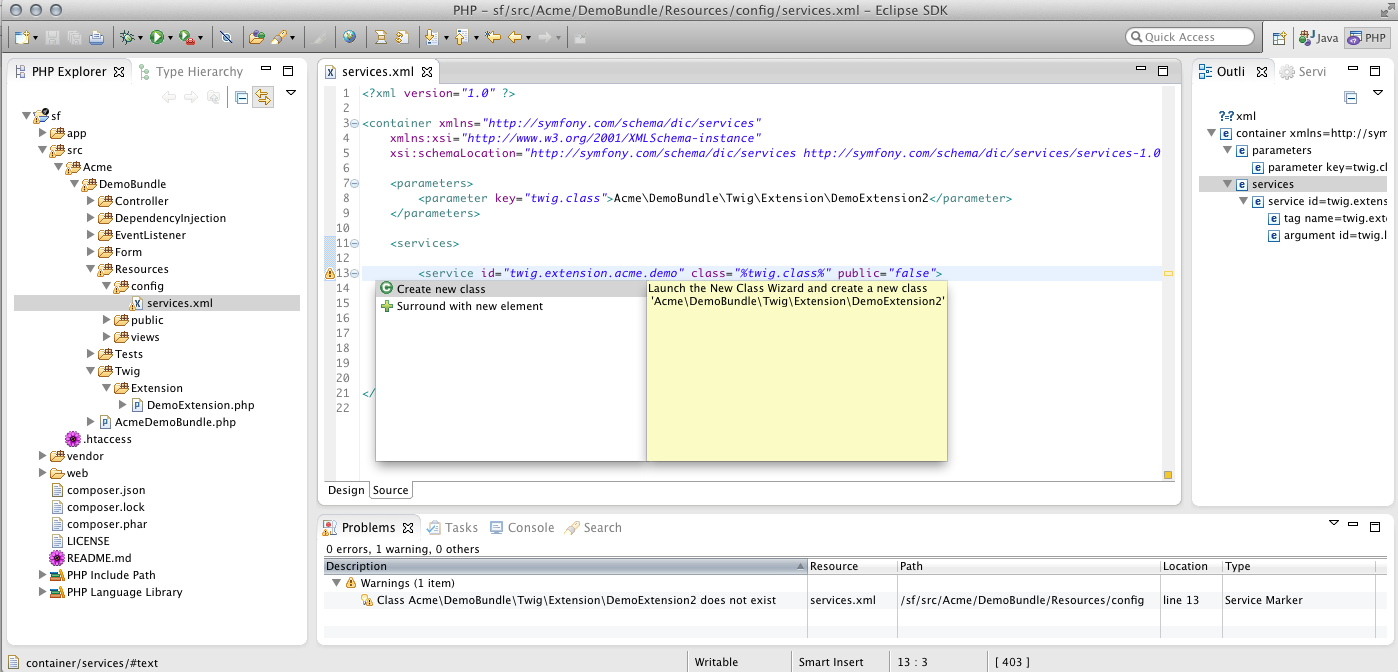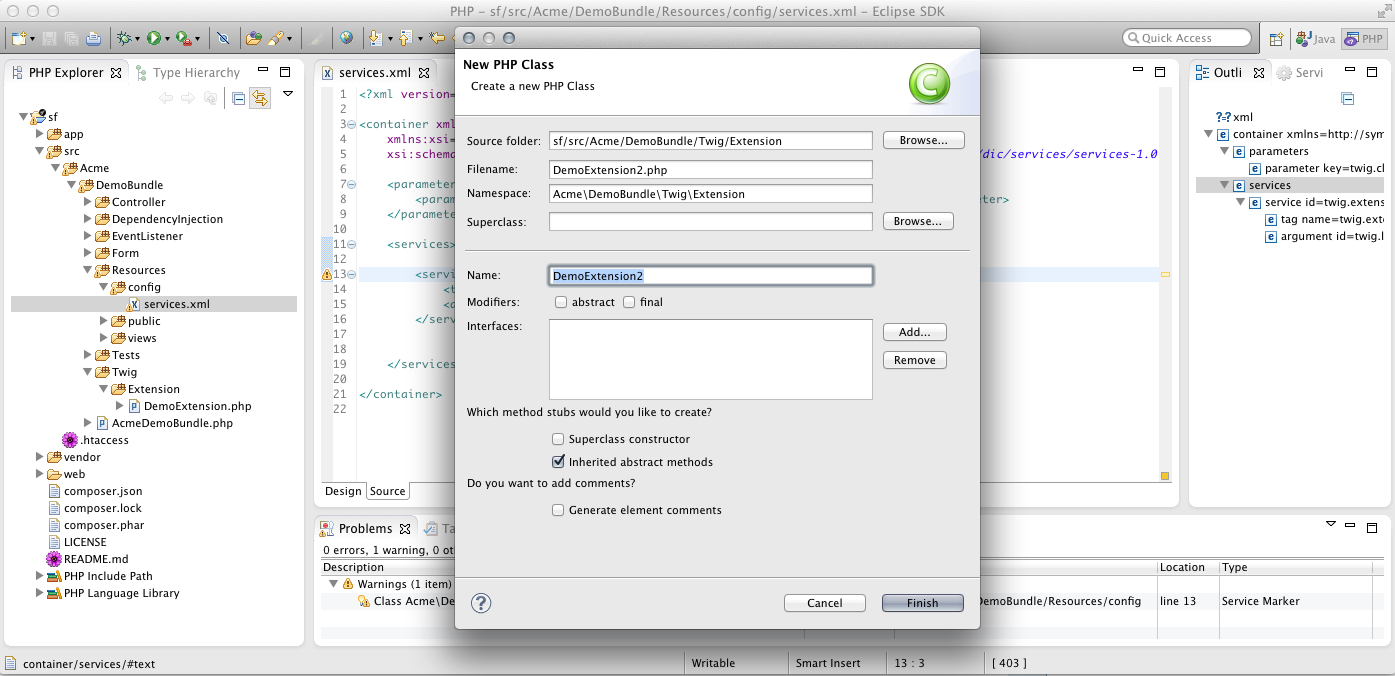Features
Codeassist
Hyperlinks
To ease naviation in your Symfony project, the plugin offers hyperlinks for Symfony elements. When ctrl+clicking on such elements, PDT will know
where to go and open the corresponding resource.
For example ctrl+clicking on 'session' in the method call $this->get('session'); will open the declaring type of the session service.
Currently supported elements:
- - Twig Blocks: open the corresponding block in the parent template when ctrl+clicking on a block tag name e.g. {% block body %}
- - Twig tags/functions/filters: open the corresponding php implementation when ctrl+clicking on a function/filter/tag name e.g. {% my_date|date('Y-m-d') %}
- - Services: open the declaring PHP type of the service
- - Routes: open the corresponding controller when ctrl+click on a route in a template
- - Assets: open the corresponding css/js file
- - Template variables: open the corresponding controller(s) when ctrl-clicked
- - ViewPaths: open the template when ctrl+clicking on a viewpath e.g. $this->render('MyBundle:Controller:index.html.twig')
Note that some of these hyperlink features are also available in XML/Yaml files.
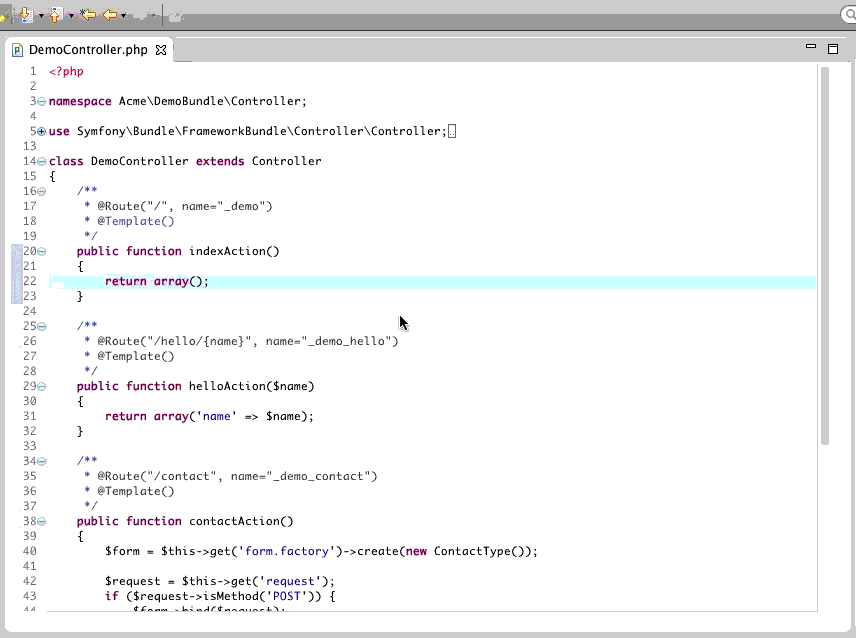
Validation
XML Validation
The plugin validates your XML service definitions for missing classes. If a service class does not exist, you will see a warning in the line of its definition. Press Cmd+1 (Mac) or Ctrl+1 (Win/Linux) to show the quickFix proposals. If you select Create class the New PHP Class Wizard will show up with the pre-filled values of your new class.
Wizards
New Symfony project
The first page of the New Symfony project will let you choose if you want to create the new project inside your workspace, or on your local server.

The wizard will also create a new debug/run configuration with the correct settings and paths, so you can debug your project using xdebug right away:
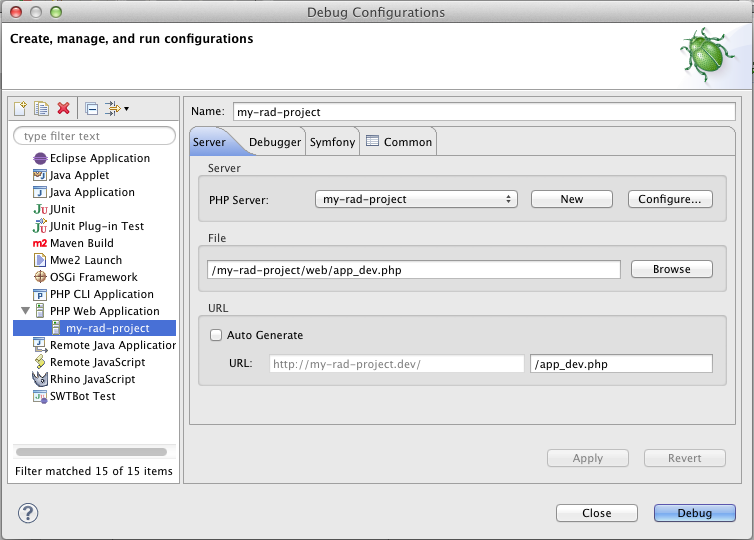
The second side of the Wizard will allow you to override the composer.json values of the Symfony-Standard-Edition:
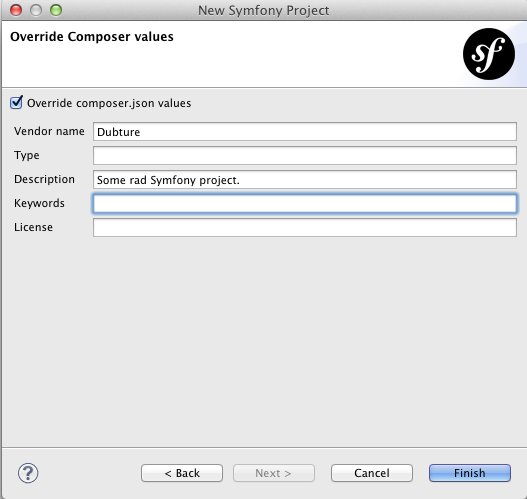
Import Symfony project
The Import Symfony project wizard will allow you to import existing Symfony projects into your workspace.

The wizard will automatically configure your buildpaths accordingly. It lets you configure the following elements:
Dumped container
The plugin needs to parse your dumped service container to provide codeassist. The wizard will try to detect the dumped container, but you can select a different one in the wizard.
Symfony console
The Symfony console script to use for executing Symfony commands.
Views
The Services view provides an overview of all your Symfony services. You can switch between flat or bundle presentation and filter by all available service tags.
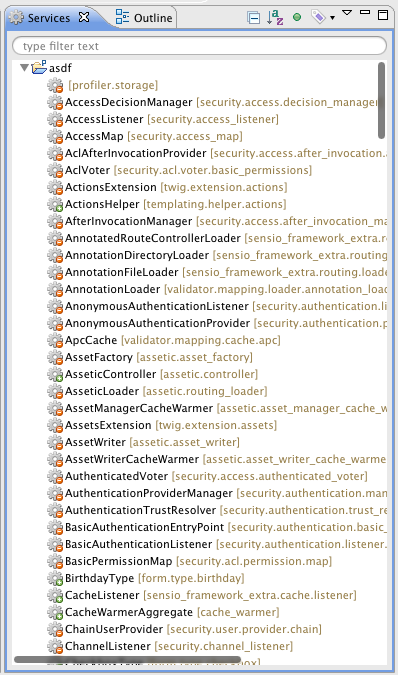
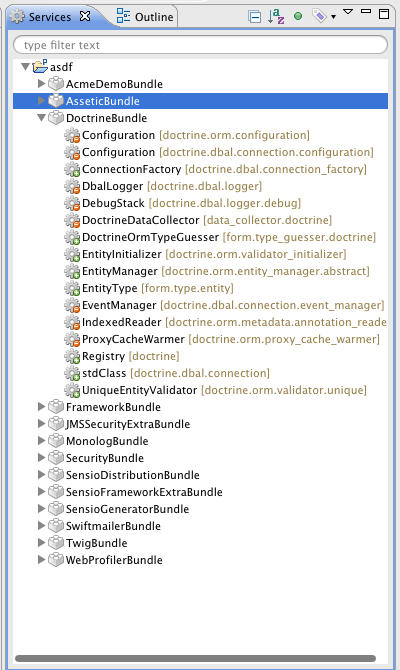
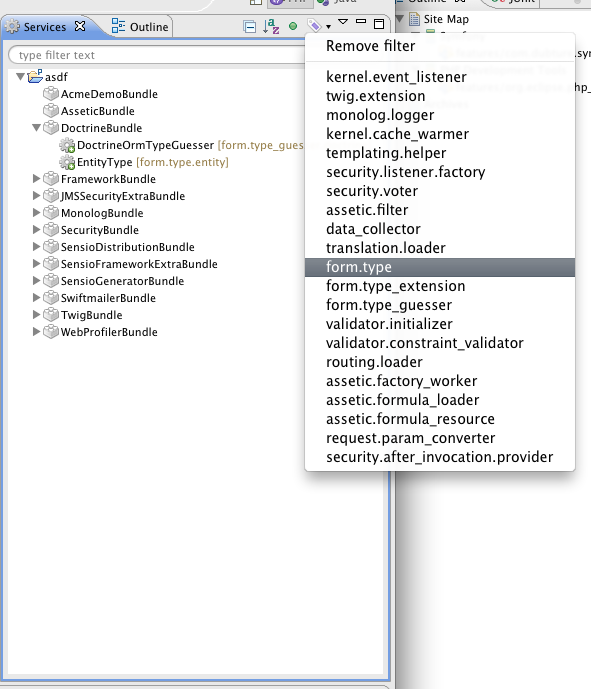
Dialogs
Insert route
Press Cmd+R (Mac) or Ctrl+R (Win/Linux) to open the route insertion dialog (also available via the main menu Source -> Insert Symfony route).
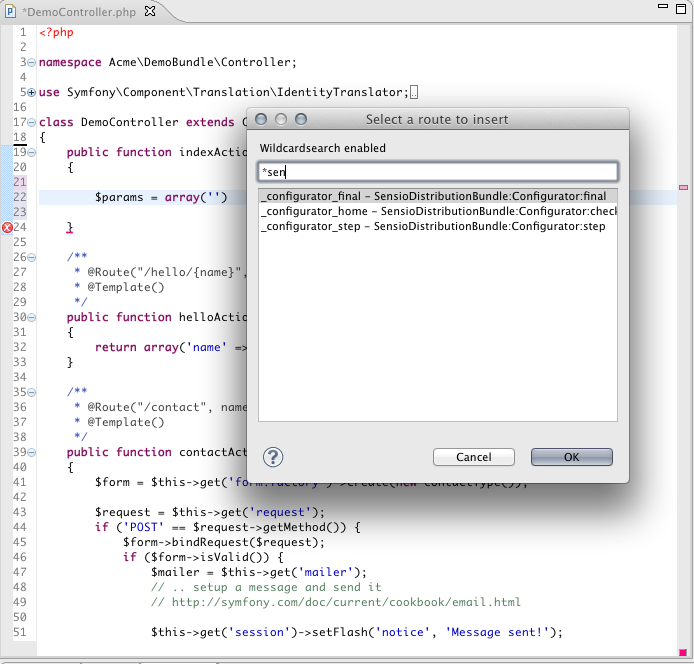
Insert Service ID
Press Cmd+Shift+S (Mac) or Ctrl+Shift+S (Win/Linux) to open the service insertion dialog (also available via the main menu Source -> Insert Symfony service ID).
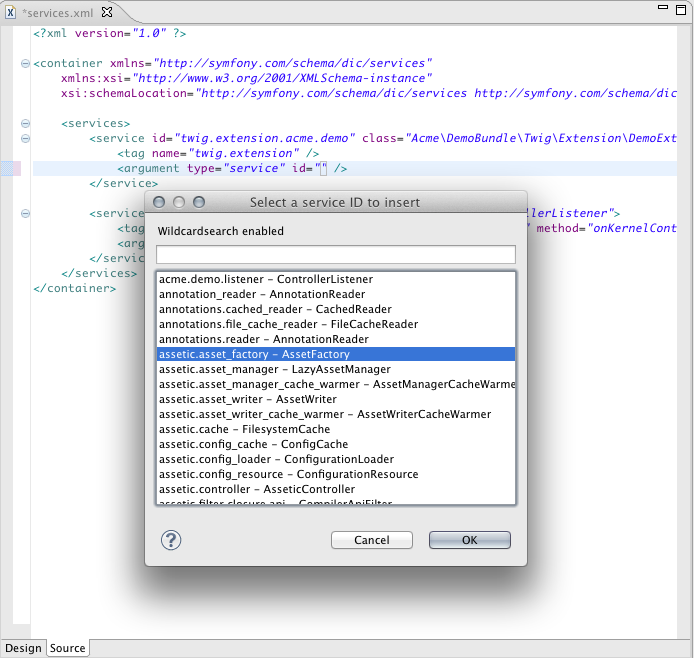
Insert container parameter
Press Cmd+Shift+P (Mac) or Ctrl+Shift+P (Win/Linux) to open the parameter insertion dialog (also available via the main menu Source -> Insert Symfony container parameter).
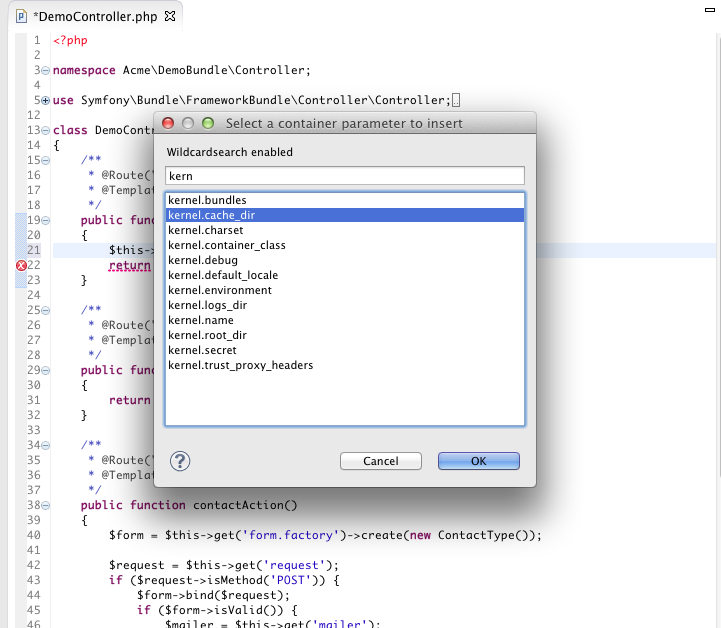
Note that these dialogs are available in any editor - e.g. for inserting service IDs inside your XML configuration.